HOW TO INSTALL AND SETUP STREAMING APP ON FIRESTICK
Part 1: Get Downloader on FireStick
From the home screen of your device, hover over the Find option.
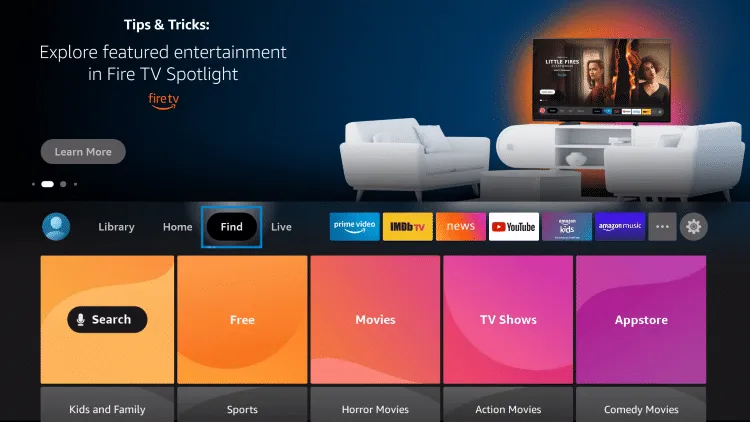
Click Search.
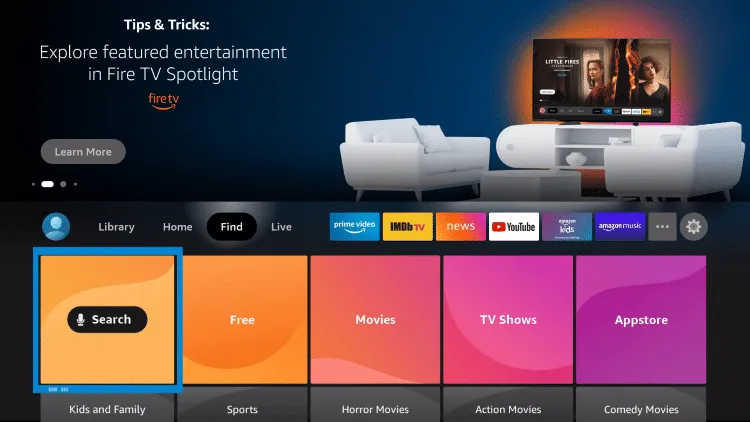
Search for and select Downloader.
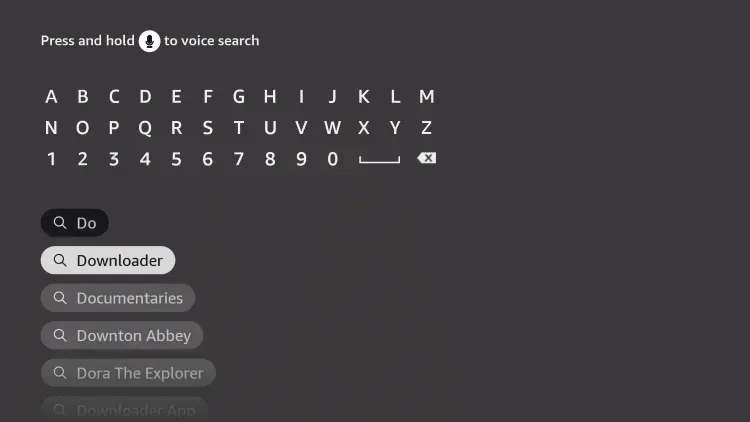
Choose the Downloader app
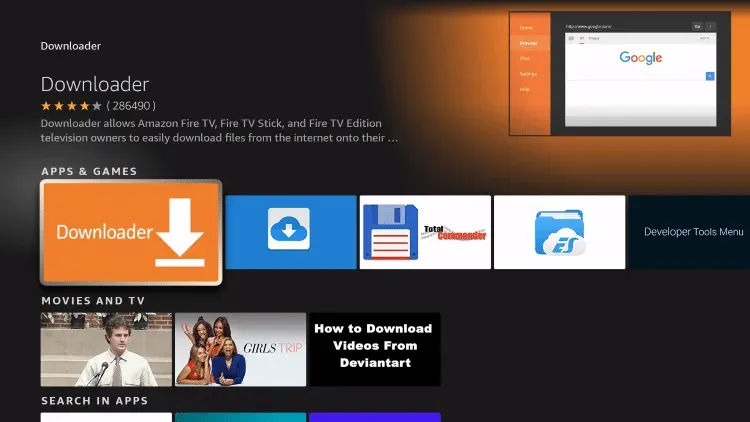
Click Download.
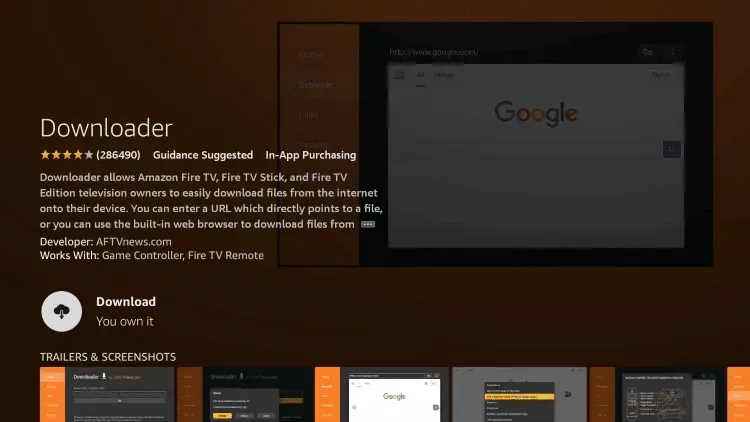
Wait for the app to install..
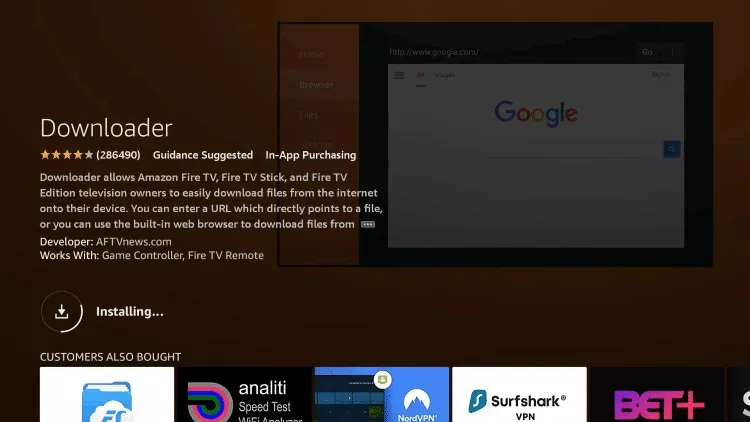
You will then encounter Downloader Ready to launch message.
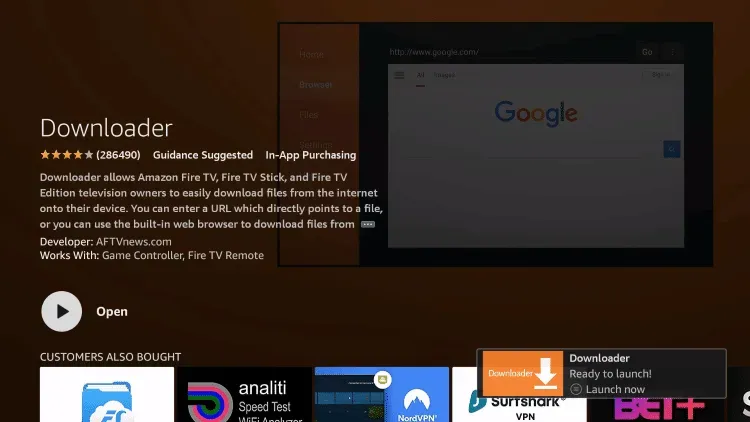
Return to the home screen and open Settings.
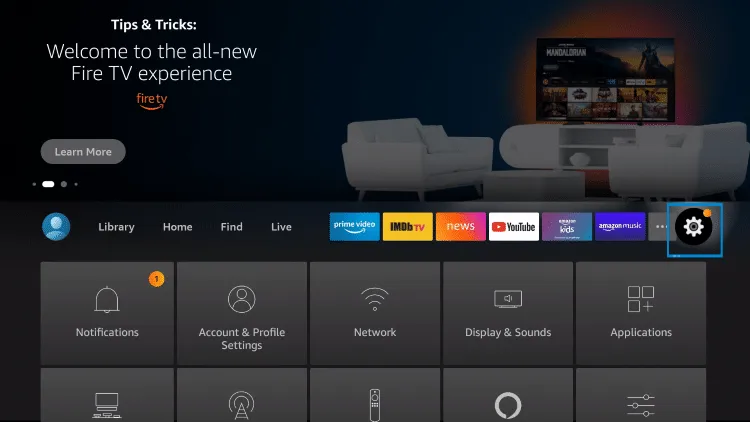
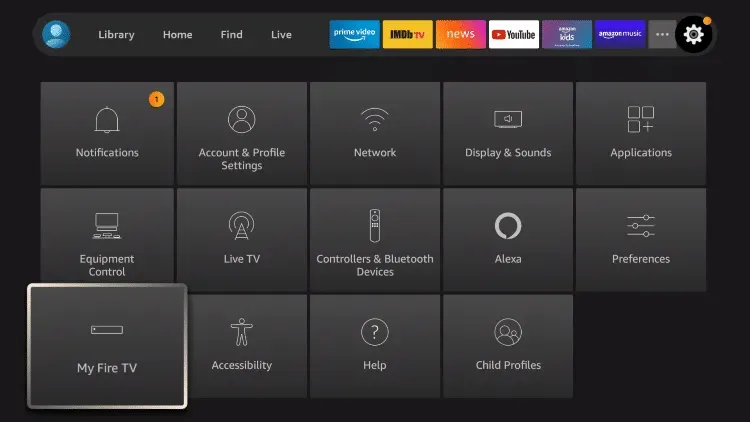
Choose Developer options.
IMPORTANT: Please see the notes below if you don’t see Developer Options on your screen.
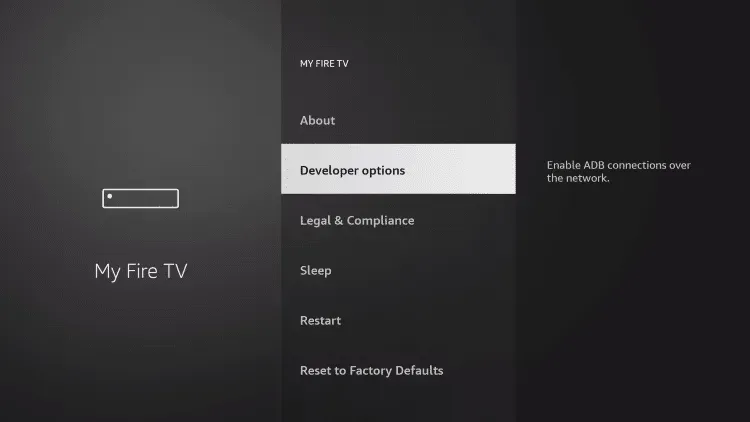
Click Install unknown apps.
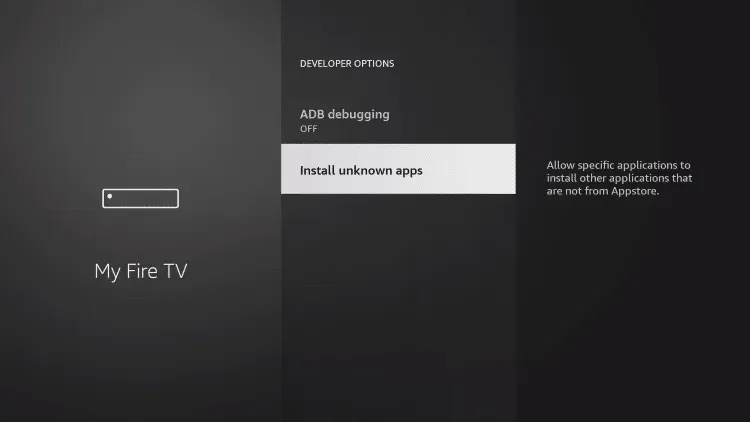
Find the Downloader app and click it.
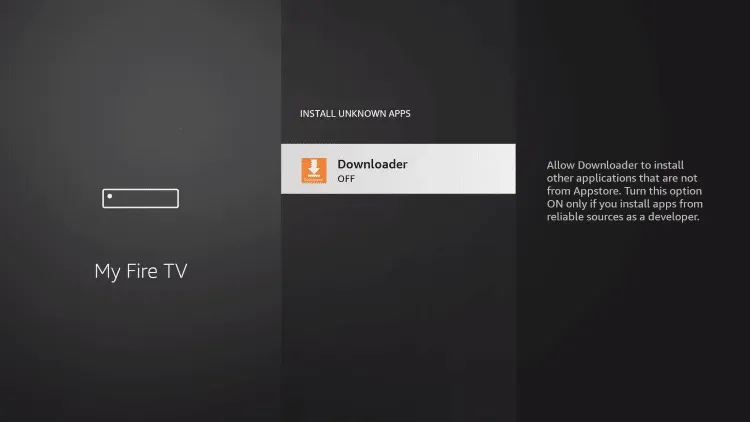
This will turn Unknown Sources to On for the Downloader app. This will enable side-loading abilities on your device.
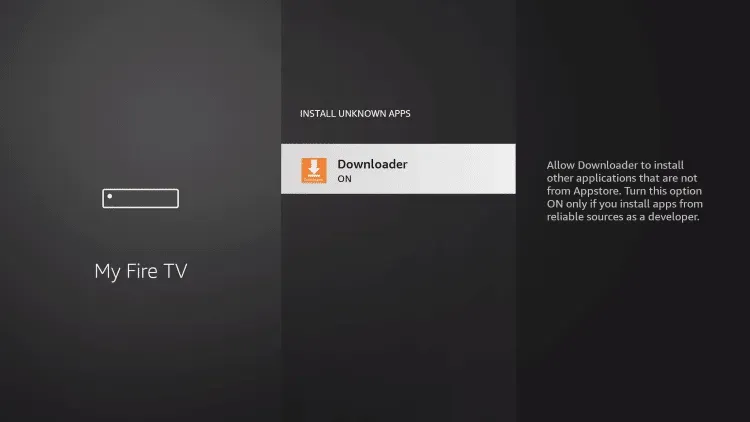
DEVELOPER OPTIONS MISSING ON FIRESTICK
If you are unable to find developer options within the My Fire TV settings, follow the instructions below to enable this to continue. Once this is completed, proceed with Step 11 above.
10a. Click About
Note: Notice Developer Options is missing.
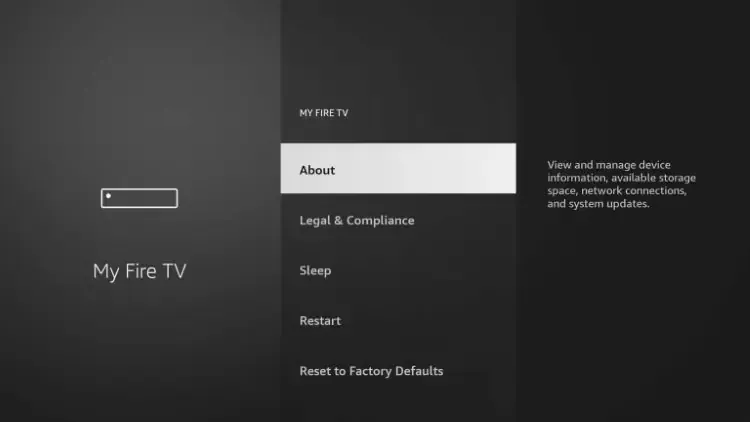
10b. Hover over Fire TV Stick and click the OK button on your remote 7 times to become a developer.
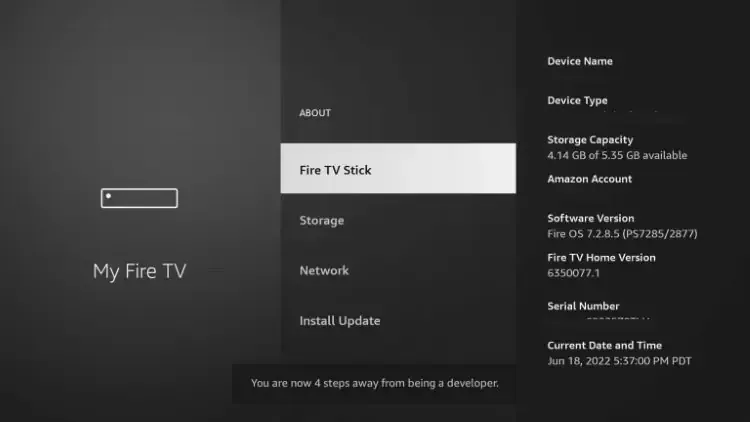
10c. Click the back button on your remote and you will notice Developer Options is now showing within My Fire TV
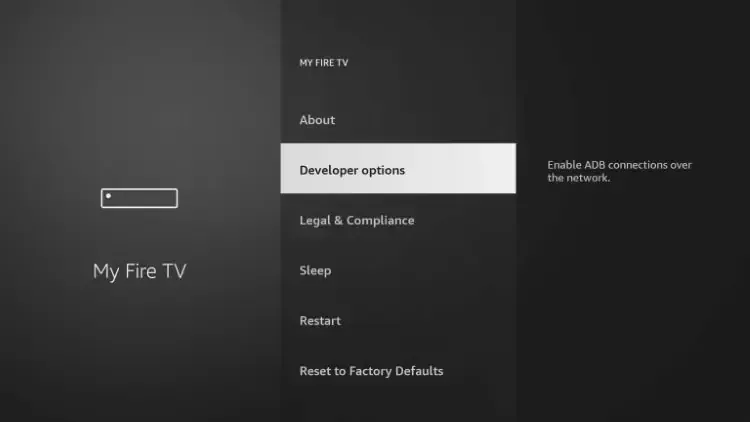
Part 2: Install Streaming App (Star TV)
1. Open downloader app and type in 3883750.
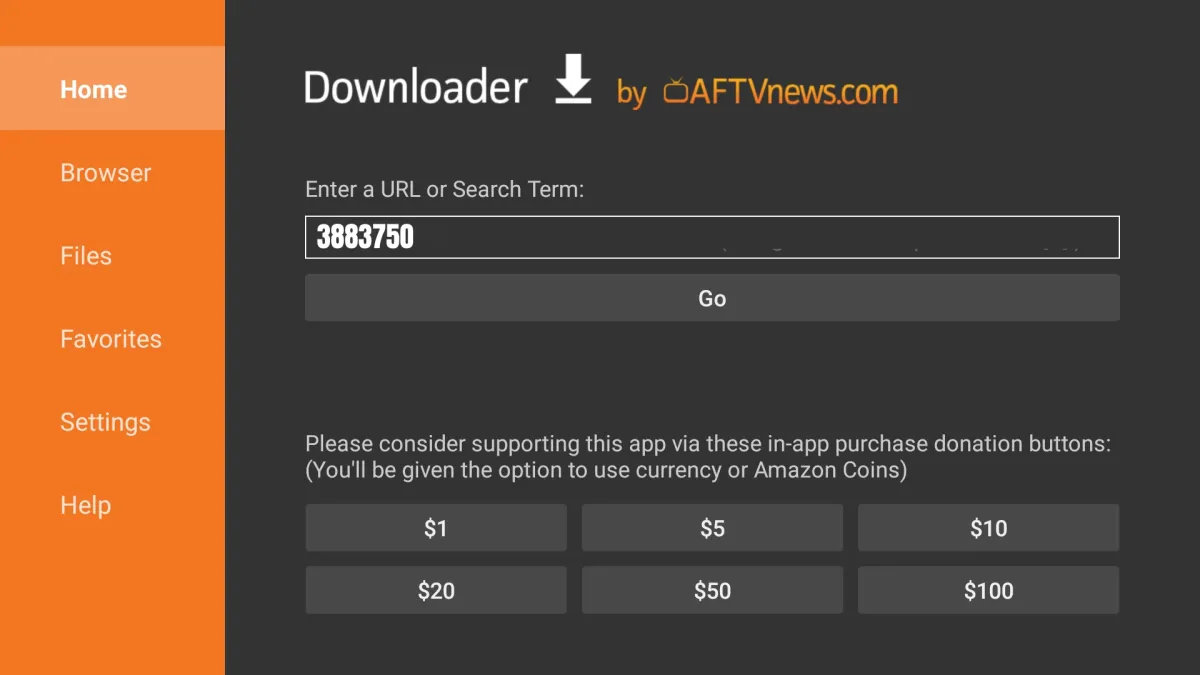
2. Within 15 seconds app should start to download
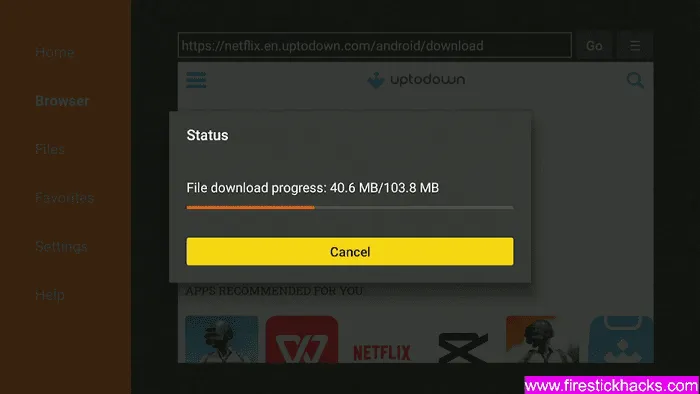
Then click install
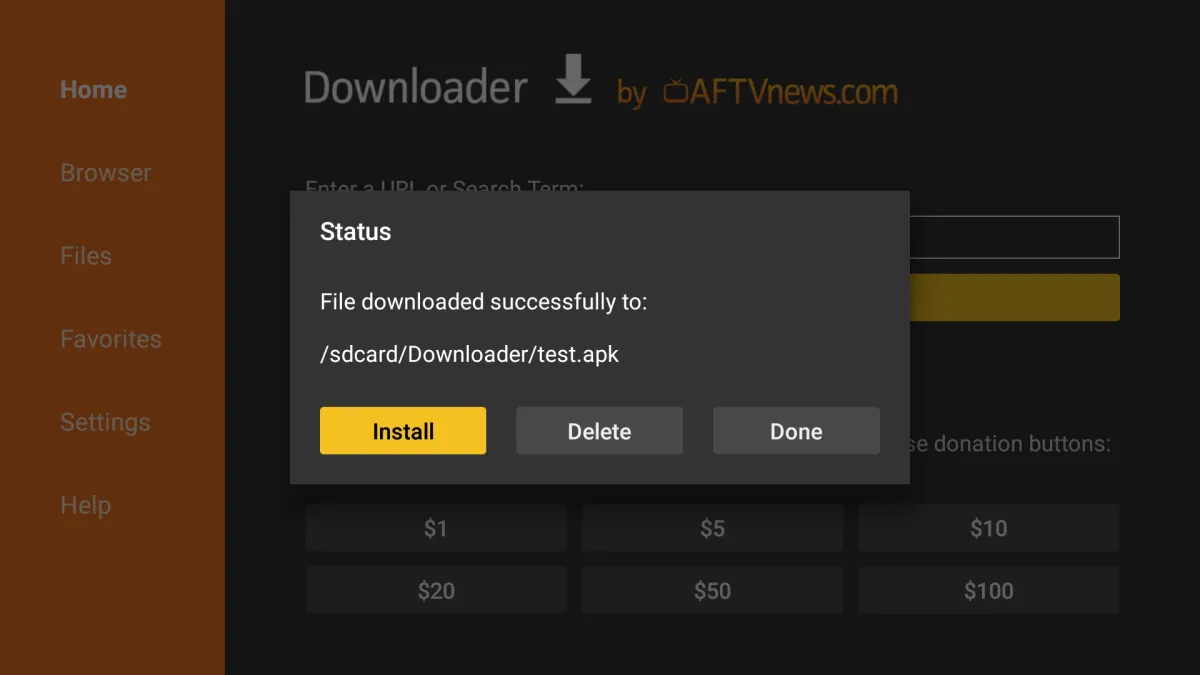
Once installed hit back and delete any files you have in the downloader app you no longer need them and this will free up space on your device.
Go back to apps locate the Star TV app, move it to the front of home menu to make for easy location.
Part 3: Enter Emailed Credentials
Open app and enter in any name username and password (your email address) and log in (phone number). Click download on LiveTV, Movies and Series. You will see it takes a few minutes to download the content the first time. If your epg does not load you can go into settings and update in manually. Restart all equipment by unplugging including your internet boxes. Then power back on, this should clear up any issues you are having.
Open app and enter in any name username and password (your email address) and log in (phone number).
FAQ - Installation On Other Devices
What is key to using External TV And Best Devices to Use?
External TV refers to Internet-based Television where internet and external device is used to deliver TV programs & Videos that are either live or on demand. We recommend purchasing an outside device to deliver the best performance of service. For budget minded customers we recommend the ONN android box 4K (Walmart $19.98) or a Fire Stick 4K. These two devices offer the best connection to Wi-Fi and are easy to maintain. For those more tech savvy and wanting to invest in the quality of service we recommend the Nvidia Shield Android Tv Pro player (199.99). We do not offer Roku device service due to the lag of processing speed, memory, and connection speed. These devices are not built to run the service at the potential speeds needed for the best reception of service. You can install and run the service on your smart tv’s, just keep in mind when issues happen it is more often on those devices you are using and not the service, due to processing speeds, connections and storage. Choosing the correct device, high speed internet and weekly maintenance is key to getting the best out of your high-quality service.
Troubleshooting: if you have any problems viewing the channels please follow this recommended fix: restart your wifi, power off your device/box. Then restore power and restart devices. If you have any other issues please contact support using the ticket system in your customer account, allow up to 24 hours for a return reply due to high volume of emails we recieve daily.
How to perform clean up on devices?
As with any device you will need to proform a weekly clean up of your devices. Any time you are unable to log in or experince buffering follow these steps before contacing support. Most cases the memory/processor need to be reset and cleaned out.
1. cache (NOT DATA) and force close the app.
2. unplug power supply to your internet equipment and device.
3. Restart your internet allow it to reconnect to supplier before connecting any devices.
4. reconnect one home device at a time to power supply and restart.
In most cases this will correct any errors you are getting by restoreing a clean internet connection and cleaning up the memory on your device. please do these steps before contacting support. In the event of wi-fi or server outages please proform these steps as well.
Troubleshooting: if you have any problems viewing the channels please follow this recommended fix: restart your wifi, power off your device/box. Then restore power and restart devices. If you have any other issues please contact support using the ticket system in your customer account, allow up to 24 hours for a return reply due to high volume of emails we recieve daily.
How to Install Streaming App on Onn android box or fire stick?
NOTE: 4k Onn Android Box 4K $19.98 from Walmart
Step 1: Buy a Subscription & Create Account at checkout.
Step 2: Go to Amazon or google appstore and download the “Downloader app”.
Step 3: Go inside “Download app” and type this code: 736208
Step 4: Type your Username and Password that we have given you automatically after a successful purchase.
Step 5: Good job! You have now access to our Firestick/FireTV App or Onn Android 4k.
Troubleshooting: if you have any problems viewing the channels please follow this recommended fix: restart your wifi, power off your device/box. Then restore power and restart devices. If you have any other issues please contact support using the ticket system in your customer account, allow up to 24 hours for a return reply due to high volume of emails we recieve daily.
How to Install on Android devices?
Step 1: Buy a Subscription & Create Account at checkout.
Step 2: Download and install our App here : https://firelink.app/Streamtv.apk
Step 3: Type your Username and Password that we have given you automatically after a successful purchase.
Step 4: Good job! You have now access to our Android App.
Troubleshooting: if you have any problems viewing the channels please follow this recommended fix: restart your wifi, power off your device/box. Then restore power and restart devices. If you have any other issues please contact support using the ticket system in your customer account, allow up to 24 hours for a return reply due to high volume of emails we recieve daily.
How to Install on Apple Device? (iphone/ipad/apple tv)
Step 1: Buy a Subscription & Create Account at checkout.
Step 2: Download & Install our iOS App “Smarters player lite ” on the App Store: https://apps.apple.com/in/app/smarters-player-lite/id1628995509
Step 3: Type your Username and Password that we have given you automatically after a successful purchase.
Step 4: Type Portal URL: (URL will be in your set up email) Enter your username/password
Step 5: Good job! You have now access to our iOS App.
Troubleshooting: if you have any problems viewing the channels please follow this recommended fix: restart your wifi, power off your device/box. Then restore power and restart devices. If you have any other issues please contact support using the ticket system in your customer account, allow up to 24 hours for a return reply due to high volume of emails we recieve daily.
How to set up an IPTV app on a Smart TV
Step 1: Search for "IPTV Smarters Pro" and install (there are several apps that look alike, the icon should look like this and there should not be an additional charge =>)
Step 2: Open IPTV Smarters Pro app and enter the Name (anything you want), Username & Password and URL Playlist. (URL will be in your set up email)
Step 3: In the window type the URL of the IPTV list and accept.
Step 4: The IPTV interface will open showing the icons of the available channels. (allow time for content to download large file will be slow at first log on and when updating content)
Step 5: You are now set up and ready to enjoy.
Troubleshooting: if you have any problems viewing the channels please follow this recommended fix: restart your wifi, power off your device/box. Then restore power and restart devices. If you have any other issues please contact support using the ticket system in your customer account, allow up to 24 hours for a return reply due to high volume of emails we recieve daily.

How to Install TiviMate? Best App
This is a paid app, but highly recommended for the best viewing of service. There is a free version of the app. You will have to purchase to have all content and have full use of the app. There a trial will not include full content. ($9.99 for 12 months/5 devices or $29.99 One Time) App is in some playstores for easy download
Instructions with pictures can be found here
APP ON FIRESTICK/FIRE TV
Part 1: Use Downloader to Install TiviMate on FireStick
1. Go to the Apps menu from the FireStick home.
2. Open the Downloader app and select the Enter a URL box on the home screen.
3. It will open a virtual keyboard. Type https://www.firesticktricks.com/tivi and hit Go at the bottom.
4. Downloader will install the latest TiviMate APK onto your FireStick. It’s about 11MB.
Part 2: After Install TiviMate
1. Press and hold the home button on your FireStick remote.
2. Select Apps on the following screen.
3. Scroll to TiviMate IPTV Player but do not select it. Instead of selecting it, press the options button on your FireStick remote.
4. You will find the Move option on the right side. Select it.
5. Move TiviMate to the top row, then press the select button on your remote to confirm the new location.
6. Now you can comfortably access TiviMate Player from your FireStick home screen. There’s no need to go through a menu each time.
Part 3: Get Started with TiviMate IPTV Player
1. Press and hold the home button on your FireStick remote.
2. Select Apps on the following screen.
3. Open the TiviMate app.
4. Select Add playlist.
5. TiviMate will ask you to add a playlist using an M3U link, Xtream code, or Stalker Portal. Select the Xtream Codes playlist proceed with integration.
6. TiviMate will ask for your link. Enter your URL link (in your email) with you username and password and press Next.
7. TiviMate will load the IPTV service and offer a peek at the number of channels and movies available in the IPTV package.
8. Add a Playlist name.
9. If the playlist is finished processing, select Done.
A minute or two later, you will see the IPTV service’s content appearing in the TiviMate app.Most IPTV services come with a dedicated EPG (electronic program guide),
Troubleshooting: if you have any problems viewing the channels please follow this recommended fix: restart your wifi, power off your device/box. Then restore power and restart devices. If you have any other issues please contact support using the ticket system in your customer account, allow up to 24 hours for a return reply due to high volume of emails we recieve daily.